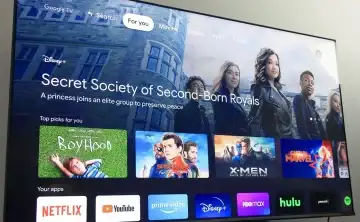How to Change the time it takes for the Screen Saver to Show on Android TV?
By default, the screen saver will be turned on after 5 minutes of Android TV inactivity. If you feel like the screen saver pops up early on your screen, you can choose to change the time it takes for the screen saver to show on your Android TV.
Category: How To
Unfortunately, you can not set a timing below 5 minutes but you can adjust the time up to 2 hours. To change the time it takes for the screen saver to show on an Android TV, follow these steps:
- Press the "Home" button on your Android TV remote control to go to the home screen.
- Scroll down to "Settings" and select it.
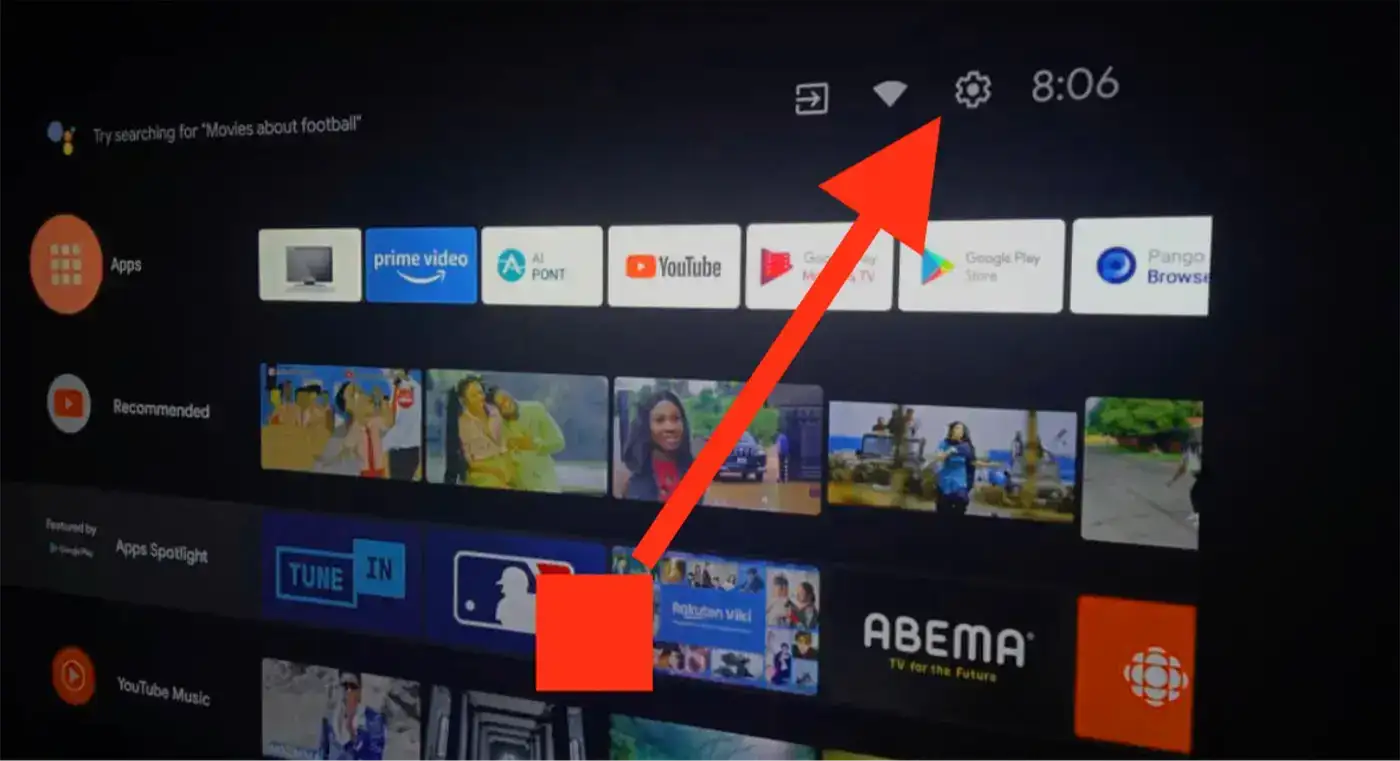
- In the settings menu, select "Device Preferences".
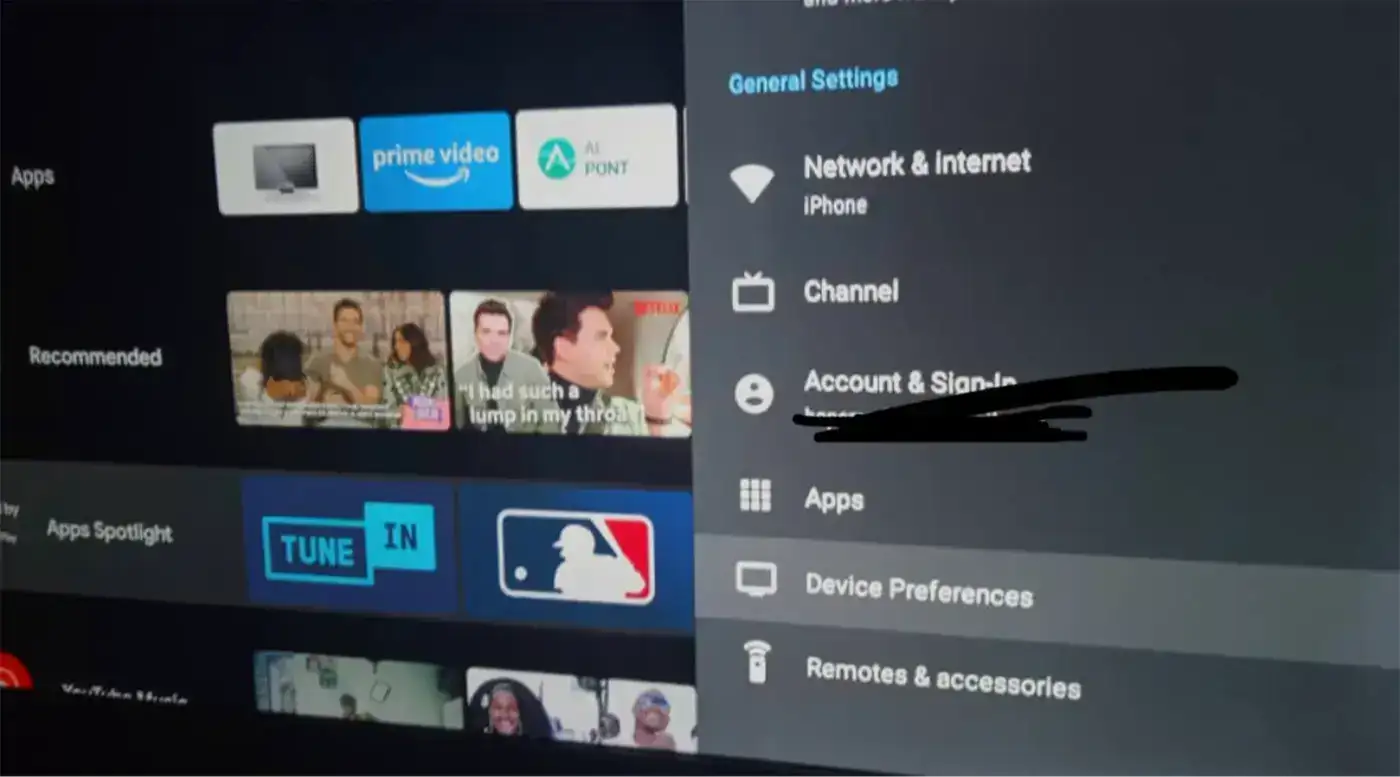
- Scroll down and select "Screen saver".
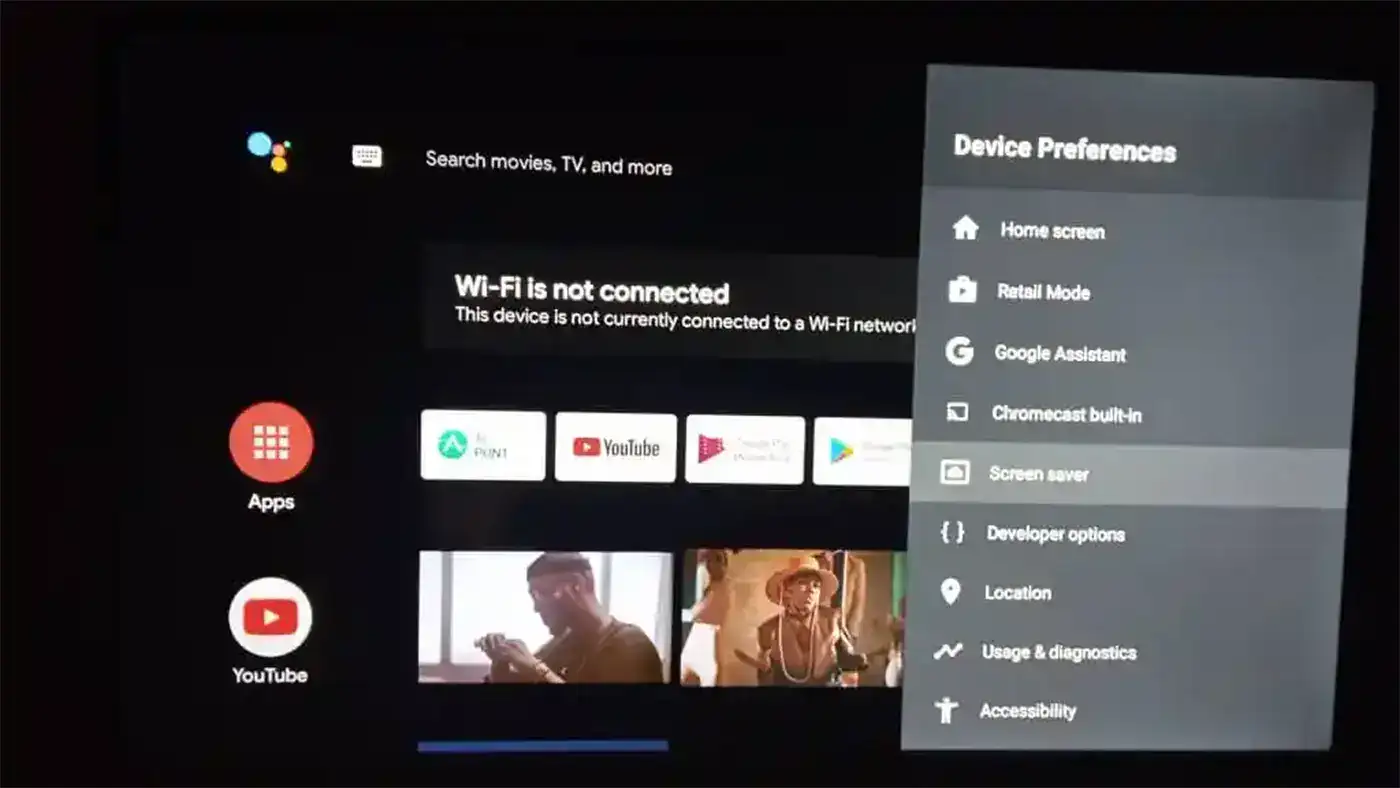
- Select "Start time" and choose the time interval you want. You can select from 5 minutes to 2 hours, or choose "Never" to disable the screen saver completely.
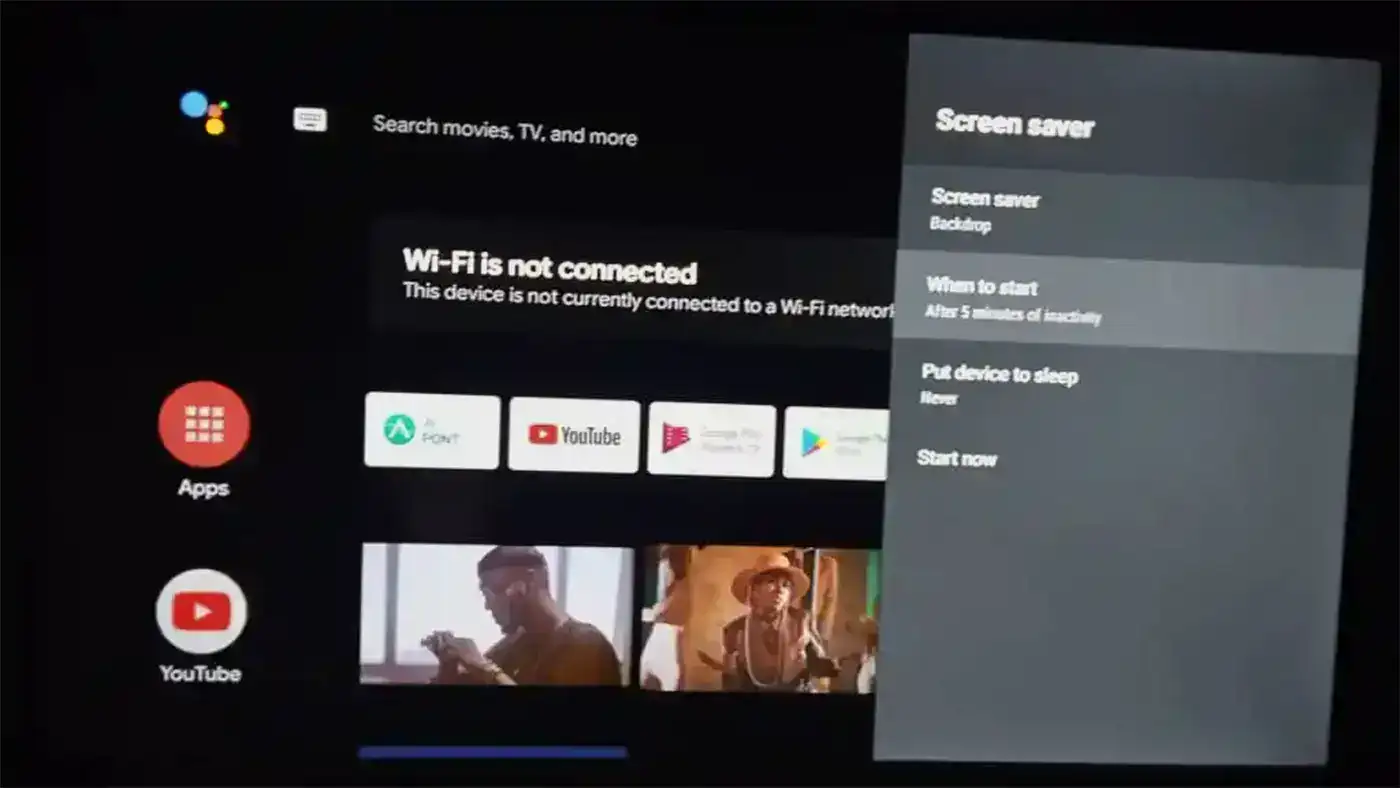
For instance, if you select;- 5 minutes, the screen saver will be turned on after 5 minutes of inactivity.
- 15 minutes, the screen saver will be turned on after 15 minutes of inactivity.
- 30 minutes, the screen saver will be turned on after 30 minutes of inactivity.
- 1 hour, the screen saver will be turned on after 1 hour of inactivity.
- For 2 hours, the screen saver will be turned on after 2 hours of inactivity.
- You can also select the type of screen saver you want to use by selecting "Screen saver type".
- Once you have made your selections, press the "Back" button on your remote to save the changes and exit the menu.
Your Android TV will now use the new settings you have selected for the screen saver start time.
Quick Note: If you want to turn on the screen saver immediately, go to Settings>Device Preferences>Screen Saver>Start Now. As soon as you click on “Start Now”, the screen saver will be displayed.
After changing the start time for the screen saver on our Android TV, you can as well choose to change the pictures that appear on your screen saver.