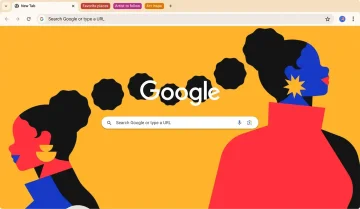Google Chrome is becoming safer and smarter, especially when it comes to performance
Chrome's latest update prioritizes safety and performance with enhanced Safe Browsing, Memory Saver mode, and upcoming tab group syncing.
Category: News
Key Takeaways
- Chrome's new Safe Browsing feature runs automatically in the background, alerting you if your passwords, extensions, or browser version are compromised.
- Safe Browsing can now revoke website permissions and flag excessive notifications from sites you don't visit, giving you more control and reducing annoyance.
- Memory Saver mode has been improved to let you see potential memory savings and easily designate which pages stay active, improving performance and efficiency.
The latest version of Google Chrome for desktop is now available, and it includes two important new features that make the browser safer and smarter.
The first one relates to changes to Safe Browsing, which can now run automatically in the background. The second feature includes Memory Saver mode and new ways to see how much memory this feature saves on your device.
With the improved Safe Browsing feature, you can expect Chrome to warn you in the background if any of the passwords you save in the browser are compromised. It will also warn you if you are using a compromised extension or if you are not using the latest version of Chrome. You will see all of these warnings at the top of the three-dot menu in Chrome.
In addition, there are some quality-of-life changes. You should also note that Safe Browsing can now revoke the permissions of a website, such as access to your location or microphone, especially if you haven't accessed them in a while. Safe Browsing can even flag you if you are receiving too many notifications from websites you don't visit.
Meanwhile, when it comes to performance, you may remember that Chrome's Memory Saver mode was released last year. Well, there are now some additional options to see how this feature is working. Whenever Memory Saver is enabled, you can hover over a tab to see the potential memory saved if that tab is not in use. Google has also made Memory Saver self-tuning so you can easily designate the websites you care about and keep them active.
One final feature that will also be rolling out in the coming weeks is the ability to save your created tab groups. There is no specific timeline for this yet, but it will make it easier to access tab groups you have saved on this computer on other computers.
As always, you can update Chrome today to take advantage of all of these new features by going to the three-dot menu and selecting Help, then About Google Chrome. Chrome will then prompt you to restart.
Get a Chrome update when available
Normally updates happen in the background when you close and reopen your computer's browser. But if you haven't closed your browser in a while, you might see a pending update:
- On your computer, open Chrome.
- At the top right, select More
.
- If an update is pending, you'll find:
- "Relaunch to update"
- "Finish update"
- "New Chrome available"
To update Google Chrome:
- On your computer, open Chrome.
- At the top right, click More
.
- Click Help
About Google Chrome.
- Click Update Google Chrome.
- Important: If you can't find this button, you're on the latest version.
- Click Relaunch.
The browser saves your opened tabs and windows and reopens them automatically when it restarts. Your Incognito windows won't reopen when Chrome restarts. If you'd prefer not to restart right away, click Not now. The next time you restart your browser, the update will be applied.